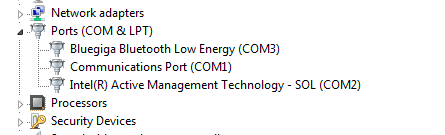BlueGiga Bluetooth Low Energy (BLE) USB Dongle

What is the BLED112 dongle?
The Bluegiga BLED112 is a small Bluetooth Low Energy dongle that plugs into the USB port of your computer to add support for BLE (a.k.a. Bluetooth Smart / Bluetooth Low Energy / Bluetooth 4.0) communication. The BLED112 is unique in that it does NOT require any special bluetooth software/stack/support within the operating system, so will work quite happily on almost any computer, including many older systems that do not normally support BLE at all (e.g. Windows XP or 7).
The BLED112 will work with Windows, Mac. It is ideal for use in schools.
Once again the BLED112 is NOT a conventional bluetooth adapter. It is a ‘BLE to serial’ adapter dongle and creates a virtual COM port for communication. This is how it can work with older computer systems that do not support BLE by default.
How to setup the BLED112
On Mac, Linux and Chromebook no setup is required, simply insert the dongle into a free USB port on your computer. Note you can sometimes increase bluetooth range by mounting the dongle higher up – e.g. does your monitor have a USB hub you could use?
On Windows 8, 10 the driver will automatically download and install the very first time the dongle is inserted. On XP / Vista you can manually download the driver from this link. You MUST restart the computer after the driver is installed. It is strongly recommended to always use the dongle in the same USB port.
How to 'pair' the BLE device
As the BLED112 does not use any bluetooth driver/stack installed on the computer there is no need to separately ‘pair’ the bluetooth device within the operating system. This lack of pairing also makes the BLED112 simpler to use in schools. The actual BLE scanning/connection is all carried out via the controlling software 'behind the scenes'.
Default BLED112 virtual COM port name
Most software automatically identifies the BLED112 COM port, so make sure the BLED112 is inserted before starting the software.
However you may also be asked to check the correct 'COM port' within the software. This is generally:
| Mac | /dev/tty.usbmodem1 |
| Linux | /dev/ttyACM0 |
| Chromebook | /dev/ttyACM0 |
| Raspberry Pi | /dev/ttyACM0 |
| Windows | COM3 (number will vary, check for 'Bluegiga Bluetooth Low Energy' in Device Manager) |
On Windows if you cannot see the Bluegigia device in Device Manager's ‘Ports’ section (e.g. it is shown in ‘Unknown Devices’ instead) the driver is not correctly installed and the BLED112 will NOT work. Right click over the entry and then reinstall this driver.
Was this article helpful?
That’s Great!
Thank you for your feedback
Sorry! We couldn't be helpful
Thank you for your feedback
Feedback sent
We appreciate your effort and will try to fix the article